How to Remove Private Number on Your Android or iPhone
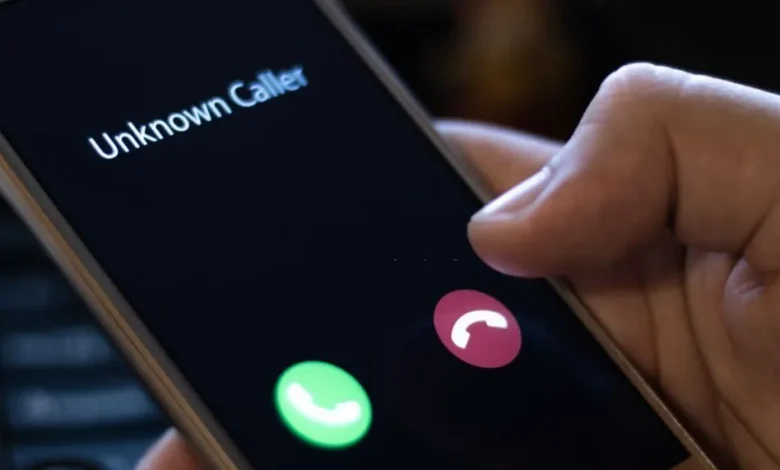
Many people prefer to keep their phone number private when making calls, whether for personal privacy or other reasons. In such cases, phones display the number as “Private Number,” “Unknown,” or “Blocked.” However, there are times when you might want your phone number to be visible to the person on the other end. Maybe you need to reach someone important, or you’re tired of your calls being ignored because the recipient sees “Private Number” on their screen.
If you’re dealing with this situation, don’t worry. Whether you’re using an Android phone or an iPhone, it’s fairly simple to remove the “Private Number” label and ensure your phone number is visible to others when making calls.
In this guide, we’ll walk you through the steps on both Android and iPhone devices for disabling the “Private Number” feature.
Why Does My Number Show as Private?
Before diving into the steps, it’s important to understand why your number might show up as a “Private Number” in the first place. There are several reasons why this can happen:
- Caller ID Blocking: By default, some phones or mobile networks automatically block the caller’s ID. This feature is designed to protect the caller’s privacy, ensuring that your phone number remains hidden.
- Phone Settings Configuration: You might have manually set your phone to block your caller ID for privacy reasons or by mistake. This could prevent your number from being shown when you place a call.
- Network or Carrier Settings: Some carriers may have restrictions on caller ID by default, and this can cause the “Private Number” display. In such cases, you may need to contact your carrier to adjust your settings.
- Third-Party Apps: Some apps designed to enhance privacy or control calls may also block caller ID by default.
With these reasons in mind, let’s look at how you can easily adjust your settings to remove the “Private Number” from your outgoing calls.
How to Remove Private Number on Android
The process for removing the “Private Number” feature on Android phones is fairly straightforward. It primarily involves adjusting the settings in your phone’s dialer or call settings. Below are the steps for different Android versions, as some variations exist based on the manufacturer or Android version.
Option 1: Remove Private Number Using Phone Settings
- Open the Phone App: Open your phone’s default dialer app that you use to make calls.
- Go to Settings: Tap the three vertical dots or “More” option in the top-right corner of the screen to open a drop-down menu. Select Settings or Call Settings.
- Look for Additional Settings: Scroll through the settings until you find a section called Additional Settings, Calls, or More Settings. The name of this section may vary depending on your Android phone’s brand (Samsung, Google Pixel, etc.).
- Find Caller ID Settings: In this section, you should find an option titled Caller ID or Show My Caller ID.
- Toggle the Setting to “Show Number”: You will see three options here:
- Network Default (default setting from the carrier)
- Hide Number (blocks your number from being shown)
- Show Number (displays your phone number).
Select Show Number to ensure your number will be visible on the recipient’s screen when you make a call.
- Test the Changes: To confirm that your number is no longer being blocked, make a test call to a friend, family member, or colleague. If your number appears, the setting has been successfully updated.
Option 2: Contact Your Mobile Carrier
In some cases, even after adjusting your phone’s settings, your number may still be hidden. This can be due to restrictions from your mobile carrier. To resolve this, you can contact your carrier’s customer support and request them to disable the caller ID blocking feature on your account.
For example, if you’re using MTN Nigeria or Airtel Nigeria, you can reach out to their customer support teams:
- MTN Nigeria: Dial 180 to speak with customer service.
- Airtel Nigeria: Dial 111 to speak with customer service.
Your carrier may have an automatic setting that blocks caller IDs for all outgoing calls, and only they can lift this restriction. Contact their support team and ask them to unblock your caller ID or change the default settings.
Option 3: Use Carrier-Specific Codes (USSD)
Some carriers allow users to dial special USSD codes to toggle the visibility of their caller ID. These codes can be entered directly from the dialer. For instance:
- For MTN Nigeria: Dial
*31#to enable or disable caller ID visibility. - For Airtel Nigeria: Dial
*31#to toggle the caller ID setting.
Check with your carrier for the appropriate code, as this can vary based on the network.
How to Remove Private Number on iPhone
The process for iPhone users to show their caller ID is just as simple. Here’s how to remove the “Private Number” display on your iPhone:

Option 1: Remove Private Number via Settings
- Open the Settings App: From the home screen of your iPhone, open the Settings app.
- Go to Phone Settings: Scroll down and select Phone from the list of available settings options.
- Enable Show My Caller ID: Within the Phone settings, look for the Show My Caller ID option.
- Toggle the Setting On: If the switch is turned off (gray), your number will appear as “Private Number” to the person you’re calling. Simply toggle the switch to the on position (green) to display your number on outgoing calls.
- Test the Settings: After turning on the setting, make a call to someone to check if your number now appears on their screen.
Option 2: Contact Your Carrier for Help
If the “Show My Caller ID” feature is already enabled on your iPhone, but your number is still being displayed as “Private Number,” your mobile carrier may be blocking it for some reason.
In such cases, you will need to get in touch with your carrier’s customer support. Ask them to confirm that caller ID is enabled for your number and that no restrictions are applied to your account. Some carriers also have specific settings that affect caller ID visibility.
For example, for MTN Nigeria or Airtel Nigeria users, you can call customer support to request that your caller ID be made visible:
- MTN Nigeria: Dial 180 to speak to a customer care representative.
- Airtel Nigeria: Dial 111 to get in touch with customer service.
Additional Considerations
- Using Third-Party Apps: Some third-party apps for call management and privacy may block your caller ID. If you use an app that helps manage calls or protects your privacy, check its settings to ensure it’s not overriding your phone’s settings.
- Calls to International Numbers: In some cases, international calling regulations may cause your caller ID to be blocked. If you’re calling internationally, check with your carrier for additional information.
- Carrier-Specific Settings: Carriers in different countries or regions might have unique ways of handling caller ID settings. If you’re having difficulty removing the “Private Number” label, the carrier’s customer service team can help clarify the specific processes for your region.
Conclusion
Removing the “Private Number” label from your outgoing calls on both Android and iPhone is a simple process. By accessing your phone’s settings and making a few adjustments, you can ensure your phone number is visible when making calls. In cases where your number still appears as private after updating settings, contacting your carrier is usually the best course of action. Whether you want to display your number for personal, business, or practical reasons, now you have the tools to manage your caller ID preferences effectively.
By following the steps outlined in this guide, you can easily manage the visibility of your phone number and make sure that your calls are correctly identified by the person you’re reaching out to. Whether you use MTN Nigeria, Airtel Nigeria, or another provider, it’s always best to be in control of your caller ID settings!


